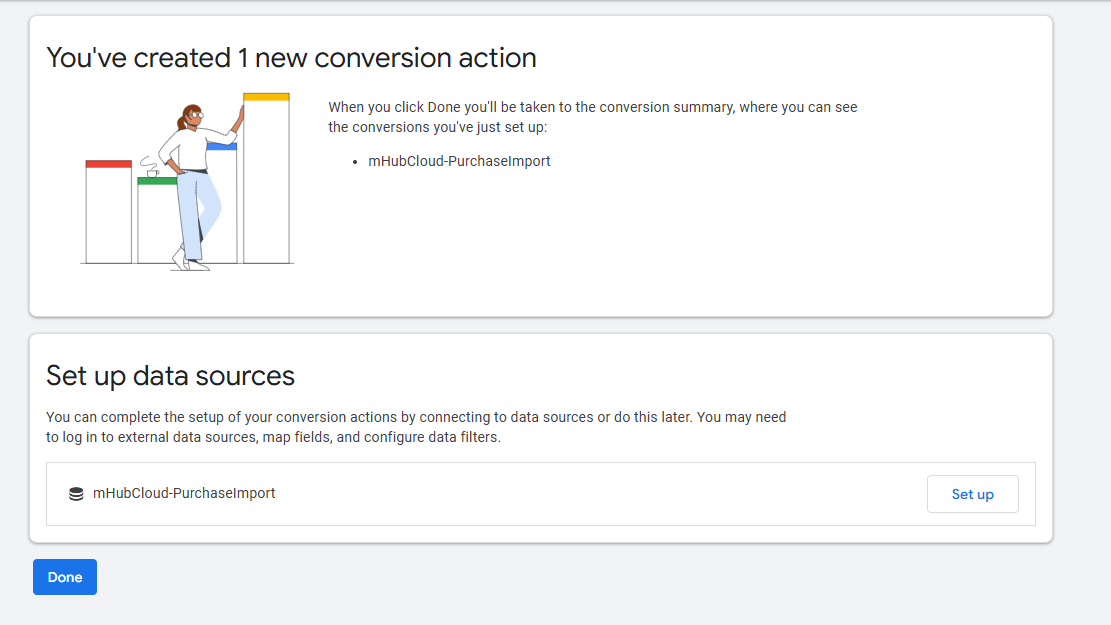Create a conversion action
This guide will take you through the creation process for a Google Ads conversion action which will receive data from mHub Cloud. Before you begin, make sure you have the permissions required to create conversion actions.
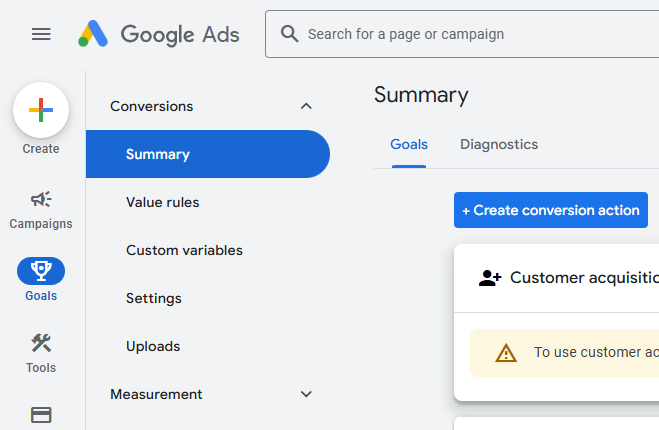
In Goals > Summary, click Create conversion action. This will redirect you to a screen where you can set up the basic parameters of the new conversion action. Input the following values, then continue to the next step:
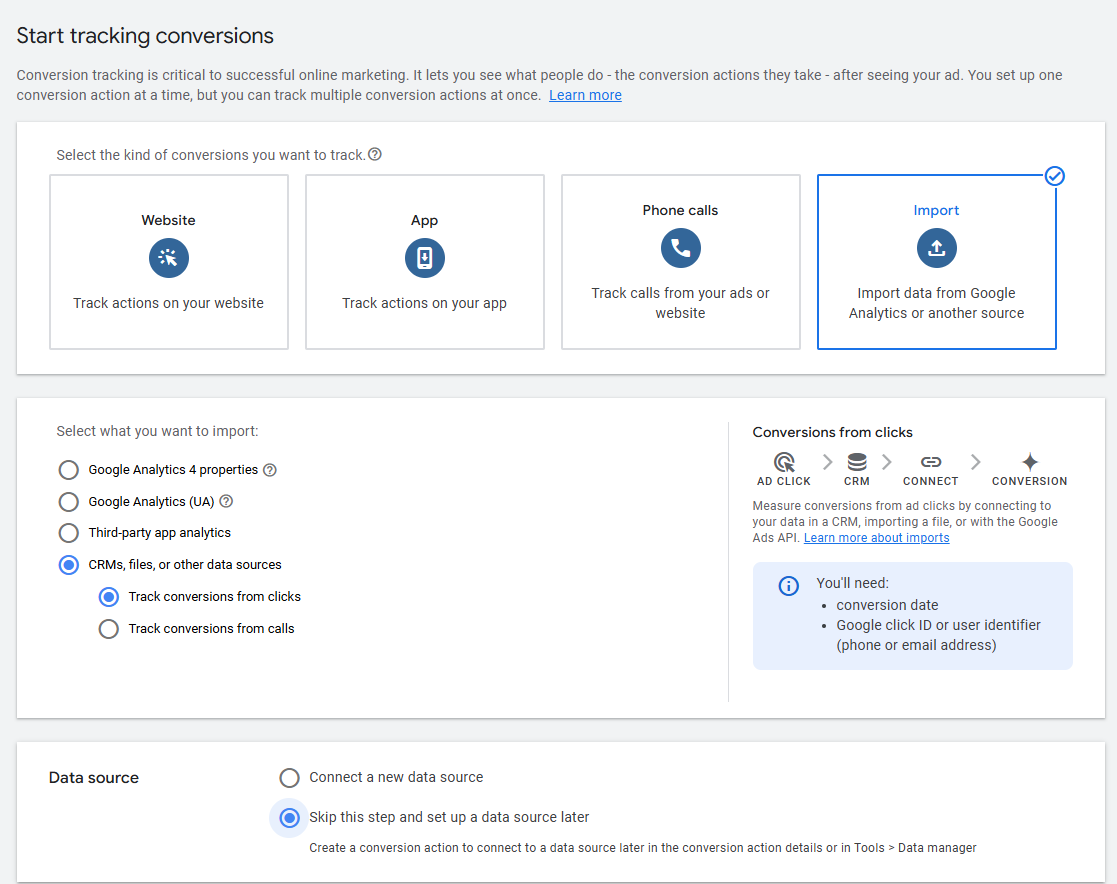
Setting up key parameters
You will then be prompted to select the action type and to provide a name. In this step, you can add several conversion actions at once, if you so desire. Once added, you can edit the given conversion actions' settings by clicking Settings > Conversion action settings on the right.
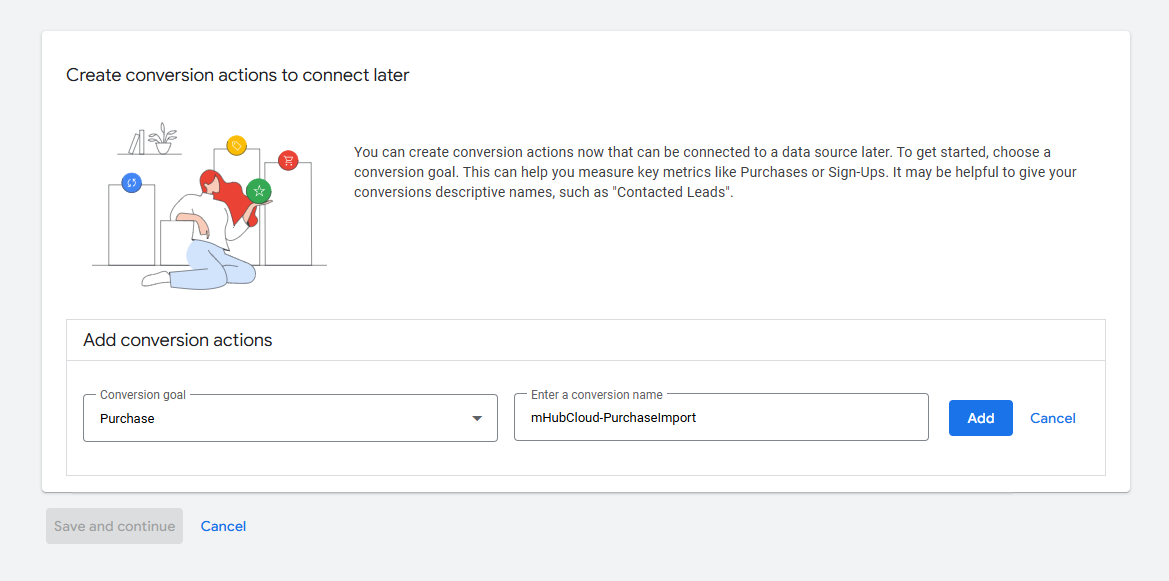
In the conversion action settings, we strongly recommend you set the action as Secondary, not Primary, during the initial setup. Setting a conversion action as secondary allows you to upload data without directly affecting your bidding optimization, allowing time for testing before Google Ads begins to rely on the data. The conversion action type can be changed to Primary later.
Additionally, there are other settings that can be tweaked based on your needs and on the type of conversion action. For most use cases, we recommend following the tips provided by Google Ads.
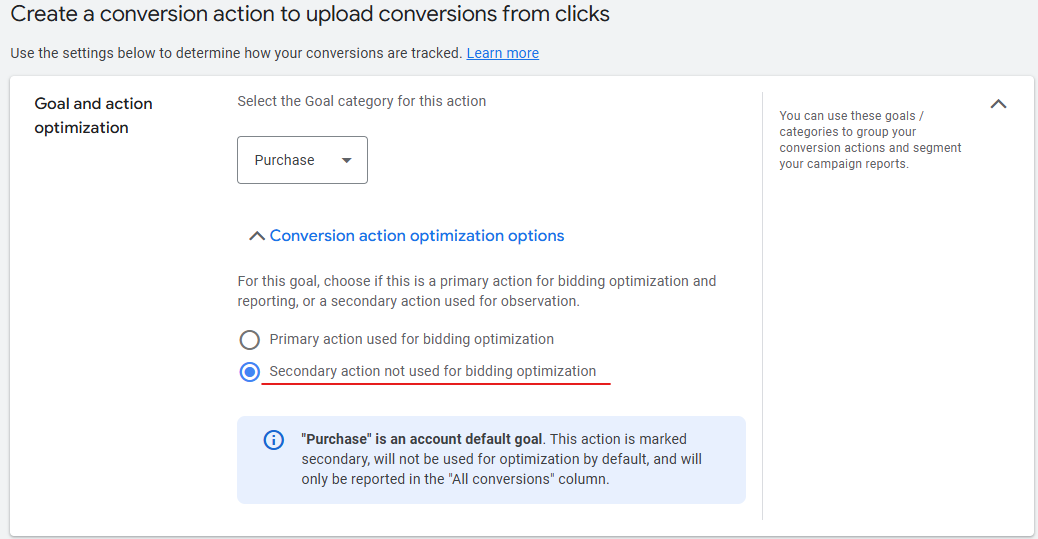
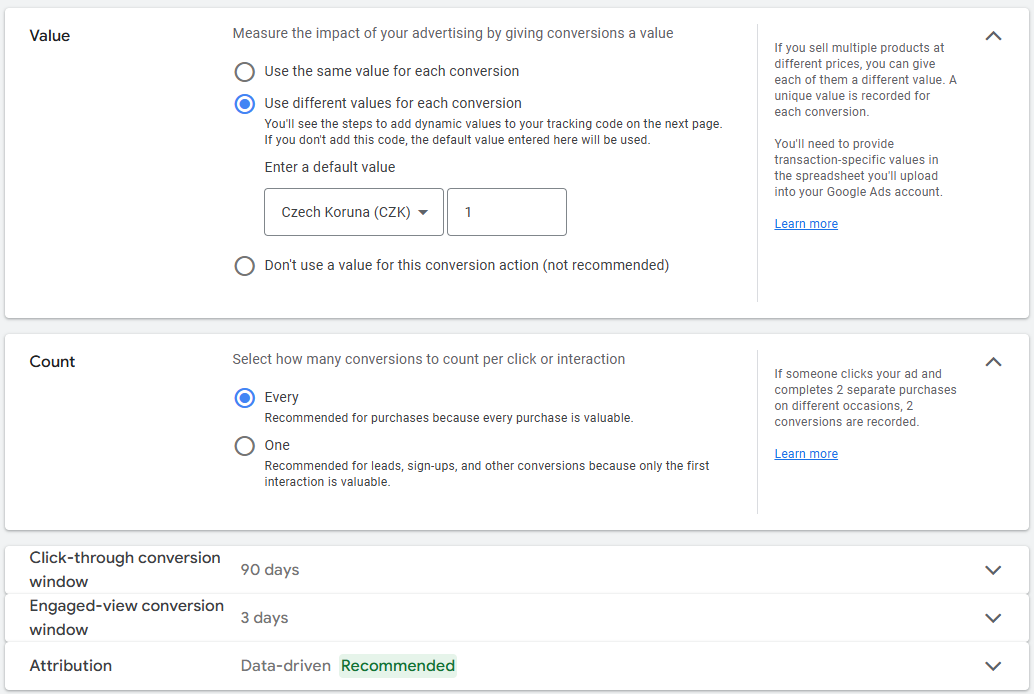
Finalizing
Once you have correctly applied your settings, you can save your newly created action(s). You will receive a confirmation message, along with a suggestion regarding data source setup. Similarly, if you navigate to the Goals screen, you will see an option to "Set up import". Both can be safely ignored and will not affect the reception of data from mHub Cloud.
If you have correctly followed the above steps, your conversion action should be set up and ready to begin receiving data from mHub Cloud.