Logging in
In order to manage your newly installed mHub Cloud instance, you will need to navigate to the mHub Cloud Portal. You can do this after being granted access; you will be notified via email once this has happened.
Your first login attempt will likely require some extra steps. This guide will help you navigate them and ensure a smooth interaction with the Portal.
When accessing the Portal, you should be automatically redirected to the login screen. There, you will be prompted to select a login method. Currently, only Microsoft SSO is supported; however, we are hard at work implementing other login methods, including Google SSO.
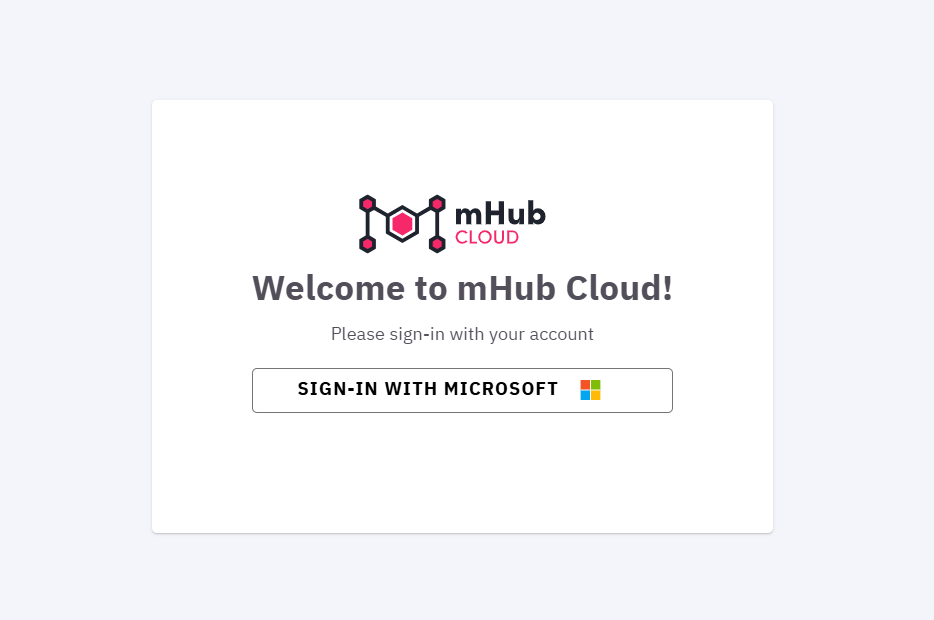
Logging in with Microsoft SSO
Once you have selected the login via Microsoft, you should see a popup window prompting you to enter your credentials. If Portal access has already been set up for your organization, you should be able to access after authenticating.
The below guide only applies when you are the first user in an organization to log in to the Portal.
Approving application permissions
After authenticating, the login prompt may require you to approve permissions requested by the Portal application. This step is necessary in order for authentication to work properly. However, rest assured that the mHub Cloud Portal does not use your data beyond that.
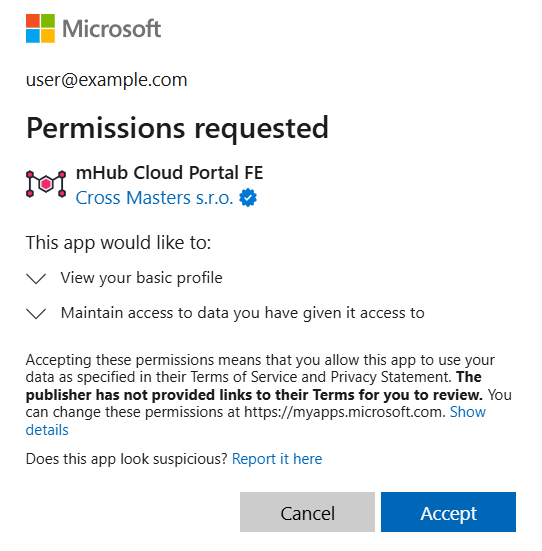
Once the appropriate permissions have been granted, you will be redirected to the Overview screen and will be able to begin managing your instance.
Approving permissions when administrator privileges are required
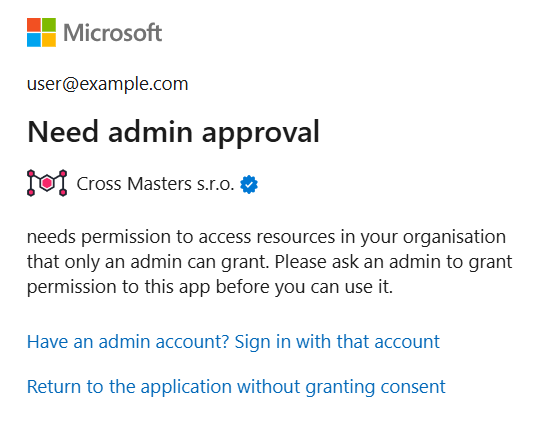
Alternatively, you may encounter a prompt informing you that admin privileges are required to approve the permissions requested by the Portal. This is based on your organization's settings and cannot be bypassed. You will need to identify the administrator of your Azure tenant. This admin must then log in via Microsoft SSO on the Portal website. Access to the Portal is not required. Once the admin has successfully authenticated via the login prompt, they should be able to grant the necessary permissions, allowing you to log in afterwards.