Managing access to the instance
Once you have set up the basic functioning of mHub Cloud, you may wish to provide access to your instance to other users, both for monitoring and tweaking purposes.
Adding a user to the instance
In order to edit access to the instance, you need to be logged in with an account with Admin privileges. You should be able to see the "Access Management" card in the bar on the left.
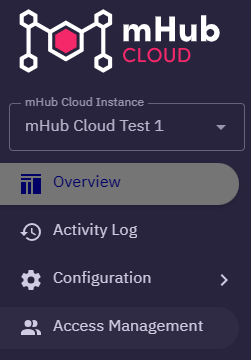
Once you have navigated to the access management card, you should be able to see all users who currently have access to the instance, along with their respective privileges.
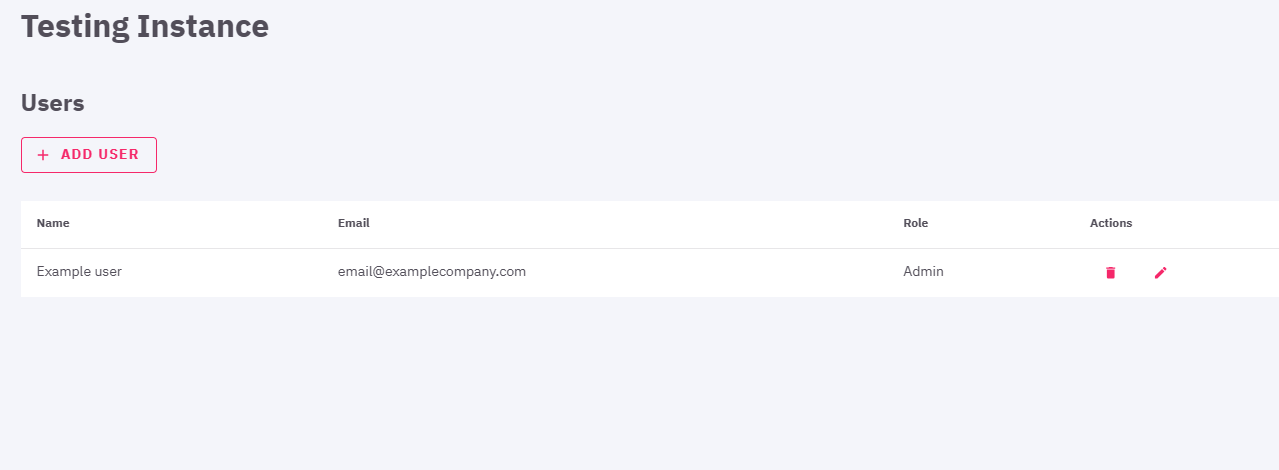
There are two possible levels of privileges that can be granted:
- Reader - readers are able to access the instance overview, but cannot configure the instance nor manage access to it
- Admin - admins are able to access the instance overview, configure the instance, and manage access to it
New users can be added by clicking the Add user button. This will display a prompt asking for the user's email address. Once this is added, further information will be requested, namely the name and surname of the user, and the user role.
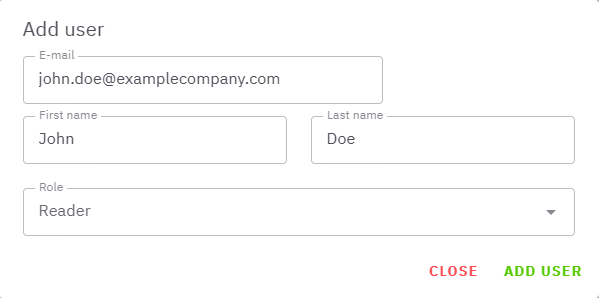
Once a user has been given access to the instance, their personal information, including the e-mail address, cannot be changed. However, by clicking the edit icon in the Actions column, you can edit the user's role. Access can be revoked by clicking the delete icon.
If you encounter any issues, do not hesitate to contact us at info@mhubcloud.com.